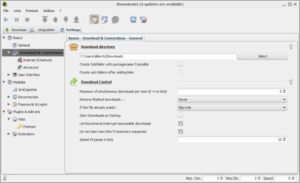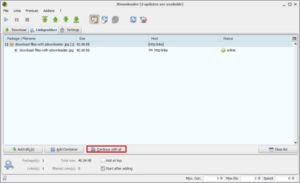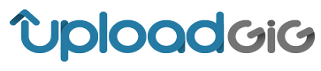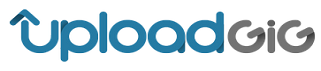JDownloader installation guide
Once you’ve downloaded JDownloader (for free from this same site), then it’s time to install this comprehensive direct download manager. This guide will help you to get everything done properly.
-
Download and install JDownloader
Download JDownloader from http://jdownloader.com, open the installer and select where you want to copy all the files needed for the program to work (i.e., the default folder or the one you prefer).
-
File association and shortcuts
Click Next and the license terms will show. After that, you will be able to create file associations between JDownloader and downloadable content (.dlc) files (among others supported) or put a shortcut on the desktop and/or Windows Start menu.
If Java is not installed on your computer, you’ll be prompted to do so, as it’s a necessary component for JDownloader to work.

-
Language
You can chose the language to use with JDownloader and where the downloaded files will be stored (“Download directory”).
By default, the directory will be C:\User\[user_name]\Downloads, but it’s easy to change it by pressing Select.
-
FlashGot add-on (optional)
The next step is optional, and it’s about installing FlashGot, and add-on to integrate JDownloader with Firefox. This way, whenever you are surfing the web, you will be able to use a button to automatically add all the downloadable content on any given site to JDownloader.
-
JDownloader update
When the installation ends, it’s always a good idea to update JDownloader. It will only take a few minutes, and after that you will have the last version of JDownloader.
Now you’re done! Enjoy and have fun downloading everything you want for free with JDownloader.